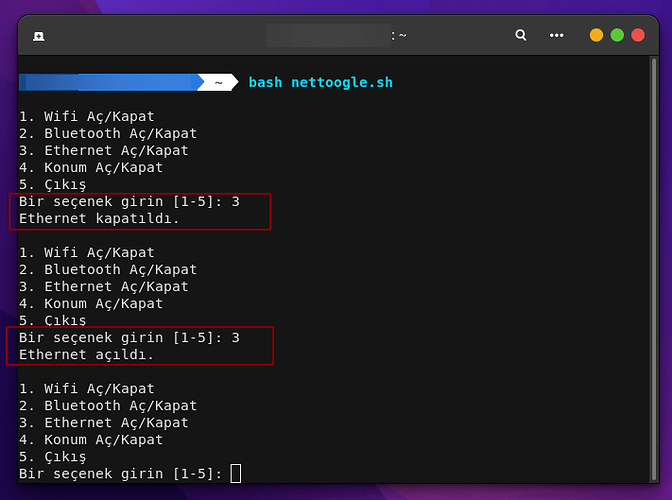Merhabalar, Shell Script İle Ağ Donanım Kontrol Aracı Yapacağız.
.SH Dosyamızı Oluşturalım. touch nettoogle.sh
Oluşturduğumuz .SH dosyasını Düzenleyelim. nano nettoogle.sh nano Editör Açıldığında şu kodları yazalım.
#!/bin/bash
# Wifi'yi açma/kapama
toggle_wifi() {
local wifi_status=$(nmcli radio wifi)
if [ "$wifi_status" == "enabled" ]; then
nmcli radio wifi off
echo "Wifi kapatıldı."
else
nmcli radio wifi on
echo "Wifi açıldı."
fi
}
# Bluetooth'u açma/kapama
toggle_bluetooth() {
local bluetooth_status=$(nmcli radio bluetooth)
if [ "$bluetooth_status" == "enabled" ]; then
nmcli radio bluetooth off
echo "Bluetooth kapatıldı."
else
nmcli radio bluetooth on
echo "Bluetooth açıldı."
fi
}
# Ethernet'i açma/kapama
toggle_ethernet() {
local ethernet_status=$(nmcli networking connectivity)
if [ "$ethernet_status" == "full" ]; then
nmcli networking off
echo "Ethernet kapatıldı."
else
nmcli networking on
echo "Ethernet açıldı."
fi
}
# Konumu açma/kapama (gnome masaüstü ortamı için geçerlidir.)
toggle_location() {
local location_status=$(gsettings get org.gnome.system.location enabled)
if [ "$location_status" == "false" ]; then
gsettings set org.gnome.system.location enabled true
echo "Konum açıldı."
else
gsettings set org.gnome.system.location enabled false
echo "Konum kapatıldı."
fi
}
# Ana döngü
while true; do
echo ""
echo "1. Wifi Aç/Kapat"
echo "2. Bluetooth Aç/Kapat"
echo "3. Ethernet Aç/Kapat"
echo "4. Konum Aç/Kapat"
echo "5. Çıkış"
read -p "Bir seçenek girin [1-5]: " choice
case $choice in
1)
toggle_wifi
;;
2)
toggle_bluetooth
;;
3)
toggle_ethernet
;;
4)
toggle_location
;;
5)
echo "Çıkış yapılıyor..."
exit 0
;;
*)
echo "Geçersiz seçenek. Tekrar deneyin."
;;
esac
done
shell script kullanarak wifi, bluetooth, ethernet ve konumun açılıp kapatılmasını sağlayan bir araç örneği bulunmaktadır. Bu script, nmcli komutunu kullanarak ağ yönetimini gerçekleştirir.
Not: Konum Aç/Kapat Olayı Gnome’a Göre Ayarlıdır, İsteyen Kullandığı Masaüstü Ortamına Göre Ayarlayabilir Yada Konum Kısmını Tamamen Kod Bloğundan Kaldırabilir.
CTRL+O ile Kayıt Edelim CTRL+X İle Editörden Çıkalım.
.SH Dosyamıza İzin verelim sudo chmod +x nettoogle.sh
Şimdi de Çalıştıralım ./nettoogle.sh
Saygılar…